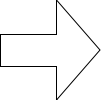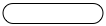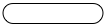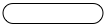The Division of Information Systems pleased to announce the availability of a new Video Conference application, based on the RADVISION SCOPIA system and supported by both H.323 hardware and software. The core of the system consists of a RSDVISION Elite 5110 Multipoint Control Unit, or Video Bridge.
A Video Bridge is best thought of as a central meeting area, which allows users to create smaller "rooms" where they may hold meetings. These rooms can be made public, so that anyone on the bridge may join, or private, so that users wishing to join must enter a PIN to enter. A bridge can accommodate multiple simultaneous meetings of various sizes. Sometimes the bridge may have one room with many participants connected inside it, and other times there may be many rooms with 2 or 3 participants in each.
The Video Bridge we have constructed is currently capable of supporting up to 10 simultaneous High Definition screen or 40 in Standard Definition. In addition to this, up to 120 viewers can watch a live meeting or presentation via web streaming, which allows them to see and hear a video conference from their web browser.